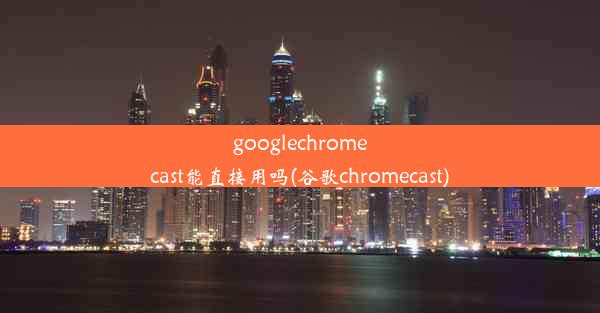linux系统如何升级python-linux升级python3.8

Python作为一种广泛使用的编程语言,在Linux系统中也有着广泛的应用。随着Python版本的不断更新,许多新的特性和改进被引入。升级Python版本对于保持系统兼容性和提高开发效率至关重要。本文将详细介绍如何在Linux系统中升级Python到3.8版本。
检查当前Python版本
在升级Python之前,首先需要检查当前系统中Python的版本。在终端中输入以下命令:
```bash
python --version
```
如果系统中有多个Python版本,可以使用`python3 --version`来检查Python 3的版本。
安装Python 3.8
在Linux系统中,有多种方法可以安装Python 3.8。以下是一些常见的方法:
1. 使用包管理器安装:
对于基于Debian的系统(如Ubuntu),可以使用以下命令安装Python 3.8:
```bash
sudo apt update
sudo apt install python3.8
```
对于基于RPM的系统(如Fedora),可以使用以下命令安装Python 3.8:
```bash
sudo dnf install python38
```
2. 使用源代码编译安装:
如果包管理器中没有Python 3.8版本,可以从Python官方网站下载源代码进行编译安装。下载Python 3.8的源代码:
```bash
wget www./ftp/python/3.8.0/Python-3.8.0.tgz
```
然后,解压源代码:
```bash
tar -xzf Python-3.8.0.tgz
```
进入源代码目录,编译安装:
```bash
cd Python-3.8.0
./configure
make
sudo make install
```
设置Python 3.8为默认版本
在安装完Python 3.8后,需要将其设置为默认版本。以下是在不同Linux发行版中设置默认Python版本的方法:
1. 对于基于Debian的系统,可以使用以下命令:
```bash
sudo update-alternatives --install /usr/bin/python python /usr/bin/python3.8 1
sudo update-alternatives --config python
```
2. 对于基于RPM的系统,可以使用以下命令:
```bash
sudo alternatives --install /usr/bin/python python /usr/bin/python3.8 1
sudo alternatives --config python
```
选择Python 3.8作为默认版本。
验证Python 3.8安装
在设置默认版本后,可以通过以下命令验证Python 3.8是否安装成功:
```bash
python --version
```
如果输出为`Python 3.8.x`,则表示Python 3.8已成功安装并设置为默认版本。
更新pip和setuptools
为了确保Python 3.8的包管理器pip和setuptools是最新的,可以使用以下命令进行更新:
```bash
sudo apt-get install python3.8-distutils
pip3.8 install --upgrade pip setuptools
```
这样,Python 3.8的pip和setuptools就更新到了最新版本。
通过以上步骤,您可以在Linux系统中成功升级Python到3.8版本。升级Python不仅可以提高开发效率,还可以享受Python带来的新特性和改进。在升级过程中,请注意备份重要数据,以免出现意外情况。